
Why Trello + Zeplin
Trello makes it easy for teams to manage projects and tasks. With Zeplin and Trello, attach your projects, screens and tags to Trello cards for quick access, and paste Zeplin links directly to comments or card descriptions to keep all your information in one place.
Need help?
Have a question or suggestion? Ping us at support@zeplin.io.
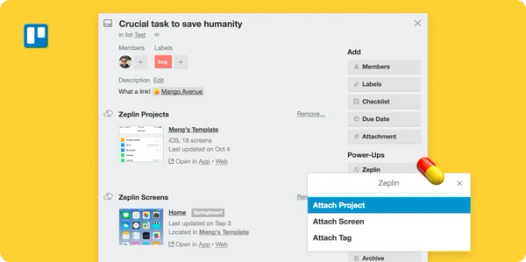
Quick access to screens
When you attach a screen, you can see a preview along with who updated it, when and which section it belongs to in the project. Clicking the link will take you directly to that screen in Zeplin.
Details at your fingertips
If you add a project to your card, it will show project details like: name, type, number of screens and last updated date.
Attach a collection of screens
If you’d like to attach a collection of screens, you can do so by tagging them together in Zeplin and attaching that tag to the card. Clicking the links will launch Zeplin with that tag selected, taking you directly to those screens.
How to connect
- From Trello’s menu on the top right, select Power-Ups, and select Zeplin.
- Enable the Power-Up and click the Settings icon to connect your Zeplin account or your Zeplin organization to Trello.
- Clicking the new Zeplin button on a card will list your latest projects, screens, and tags, letting you attach them right away.
Related Integrations

Jira
Connect for live, two-way collaboration

Azure DevOps
Get instant previews of Zeplin designs in Azure work items

Slack
Never miss a notice of new screen versions